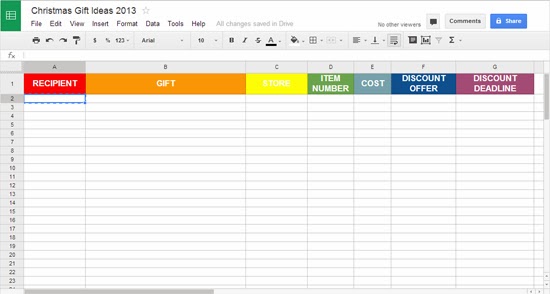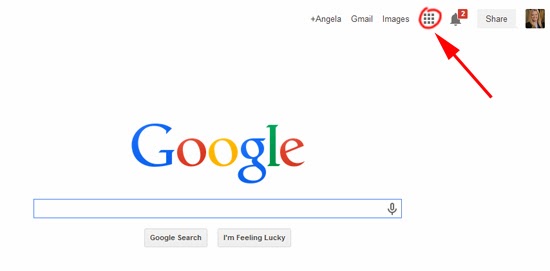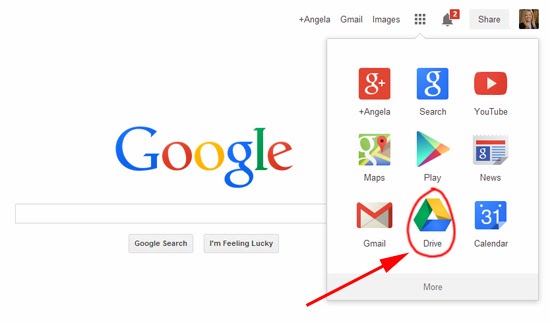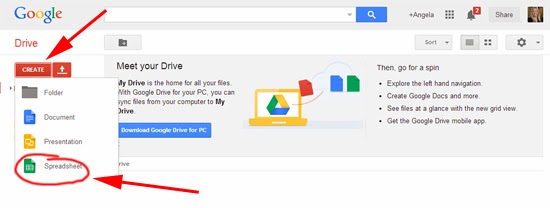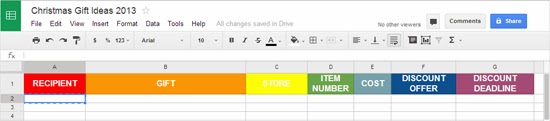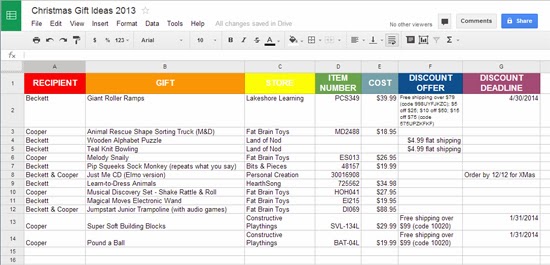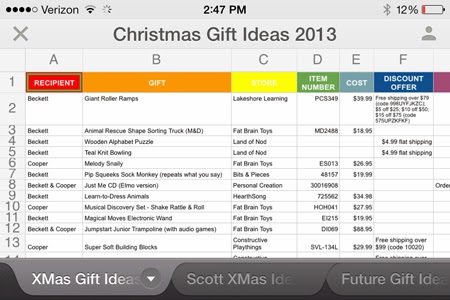My name is Angela, and I’m addicted to making lists! There I said it. The first step is admitting you have a problem, right? Ok, so maybe list making is not really a huge problem, but they way I typically go about it is problematic. I have a tendency to grab a notepad and make my list and put it in my purse where it promptly gets wrinkled and eventually lost.
Here’s what my holiday shopping spreadsheet looks like: